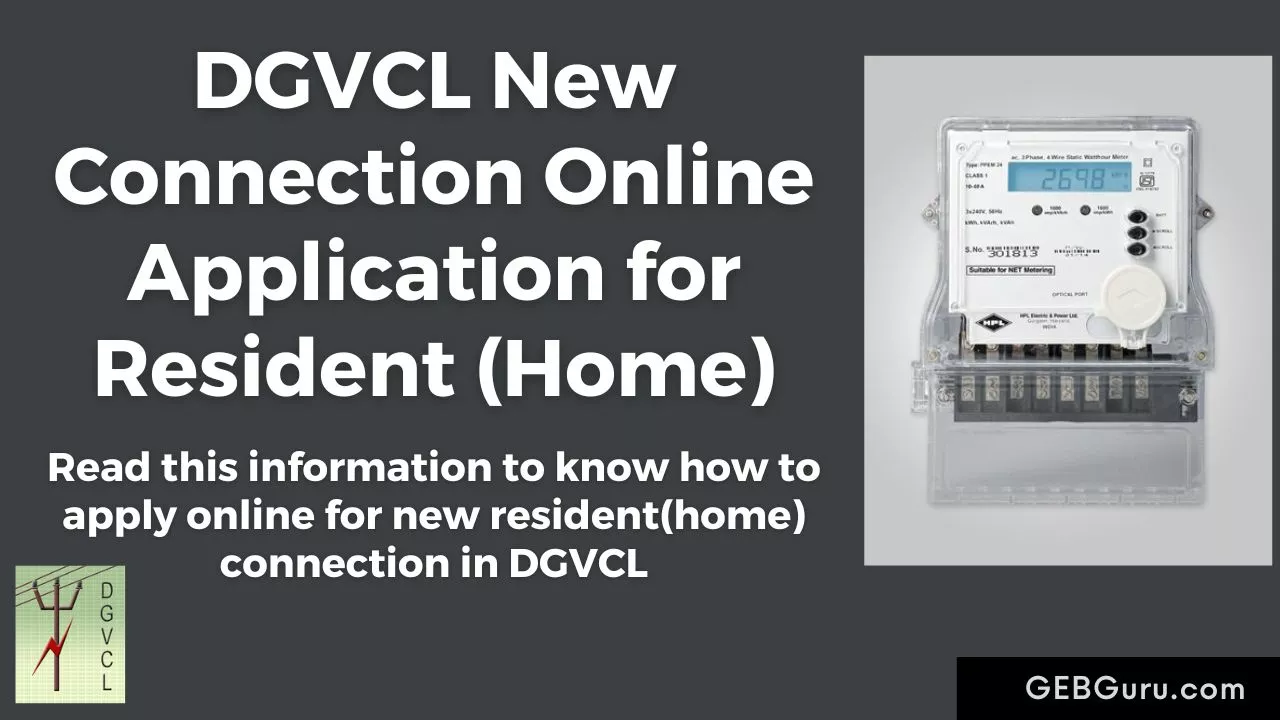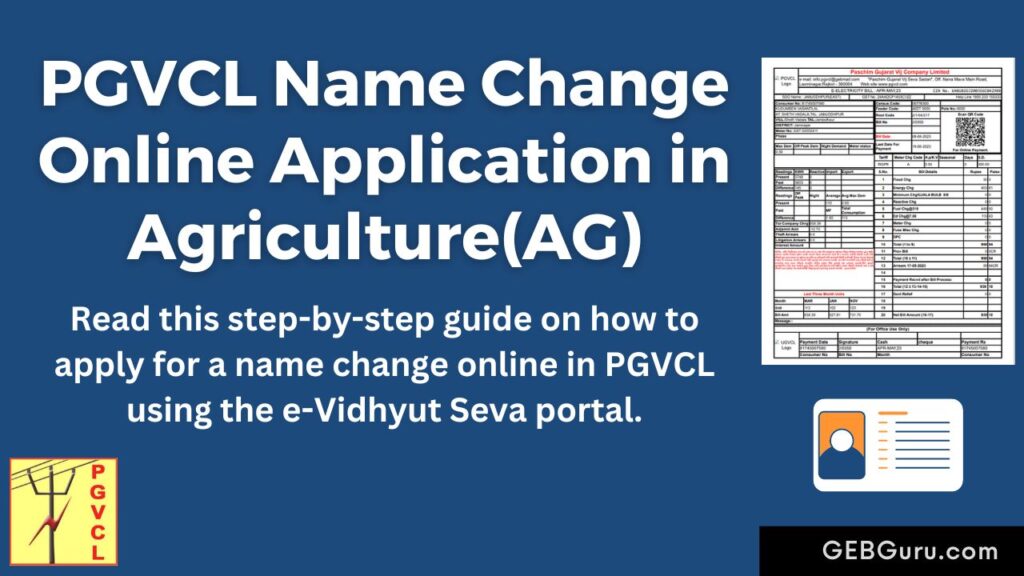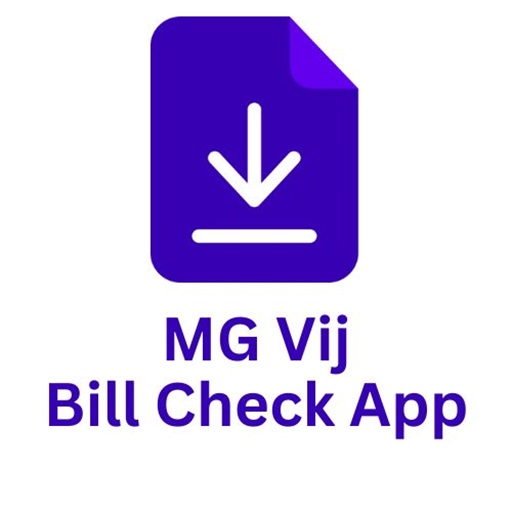Do you want to get DGVCL New Connection for home ? If you want to get a new connection for home, now you don’t need to go to office. You have to compulsory apply online for new connection.
Below is the simple information on how you can apply for DGVCL new home connection online in which we will give you step by step information on how to apply for home connection.
Index of DGVCL New Connection Application
Short Information for DGVCL New Connection
- First register on e-Vidhyut Seva portal.
- After registering login with Mobile Number and OTP.
- Click on New Connection from the home page.
- Then click on LT New Connection (Load <100KW).
- Now fill Customer Details (Customer Name, Address etc.)
- Next enter your Load details.
- Next upload the Required Document.
- Now make the Payment and Download your application form.
- Now your application will go to corporate office in CPC where your uploaded documents will be checked. After that your application will be proceed.
Registration on Portal
- First of all if you are not registered with e-Vidhyut Seva then register. Go to e-Vidhyut Seva Seva portal from the link given below.
- If you go to the above link, the home page of e-Vidhyut Seva portal will open as below, from which you have to click on Signup link given below.
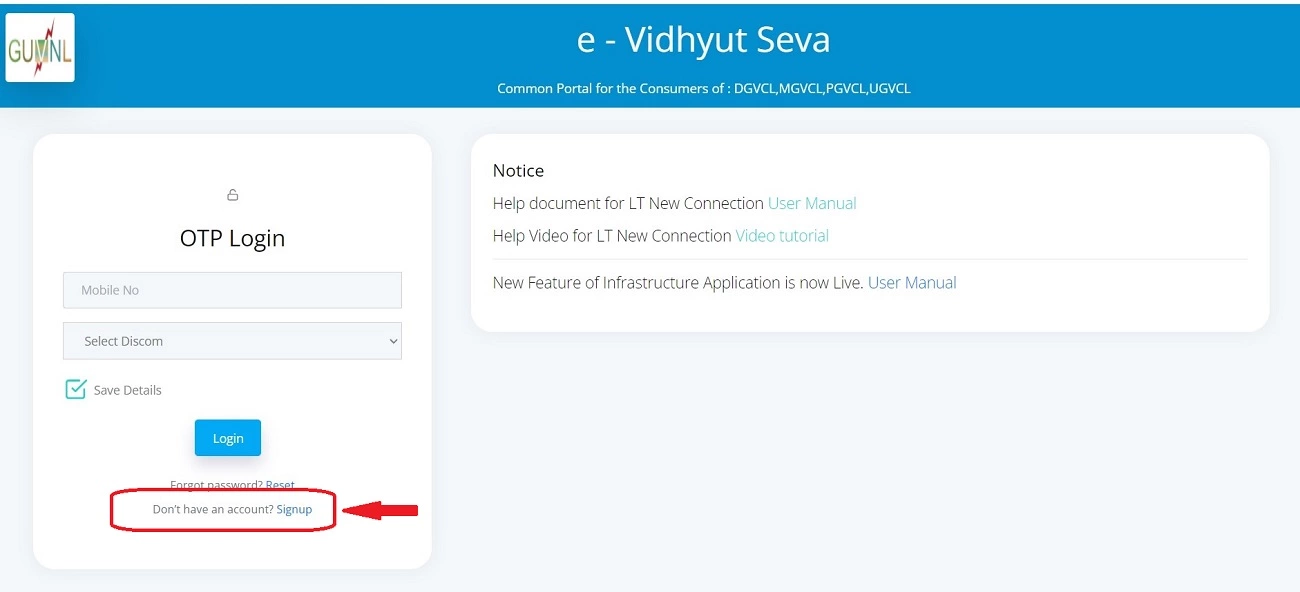
- Now the below page will open in which you have to select your company DGVCL and enter your Mobile Number, Password for 2 time and Email and click on Sign up button then your registration will be done.
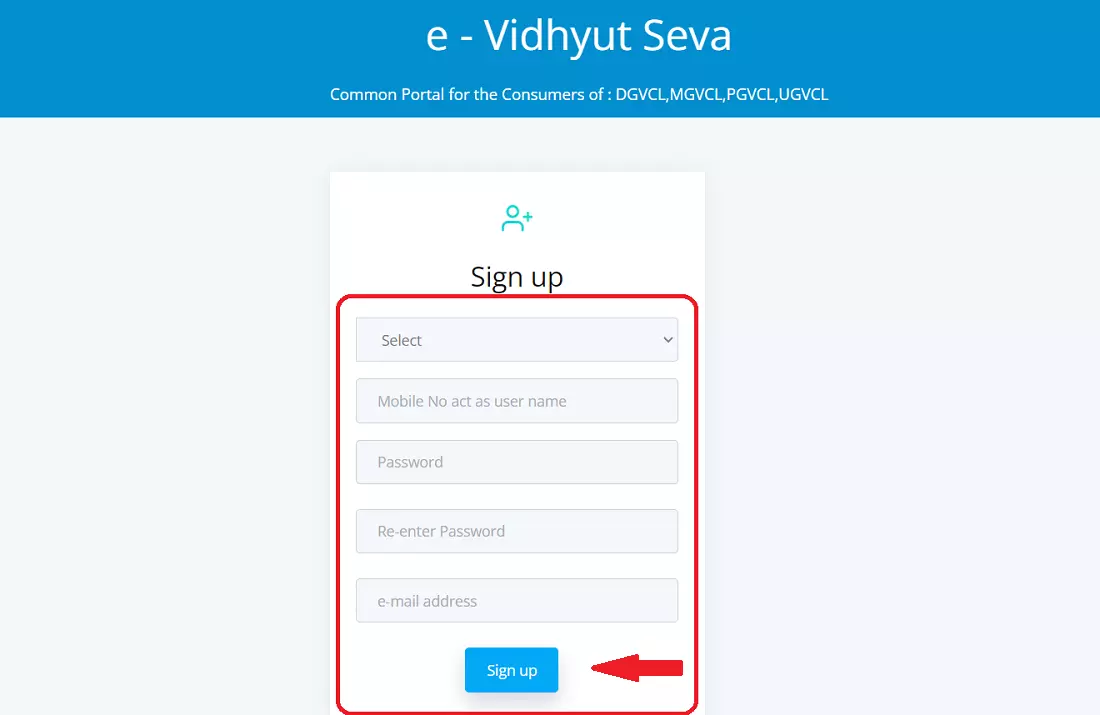
Login to Portal
After registering as above you have to Login to portal which you can do by following below steps.
- First of all go to the home page of e-Vidhyut Seva portal which can be go from the link given below.
- Now the below given page will open in it enter your Mobile Number and select company DGVCL and click on Login button then enter OTP to login.
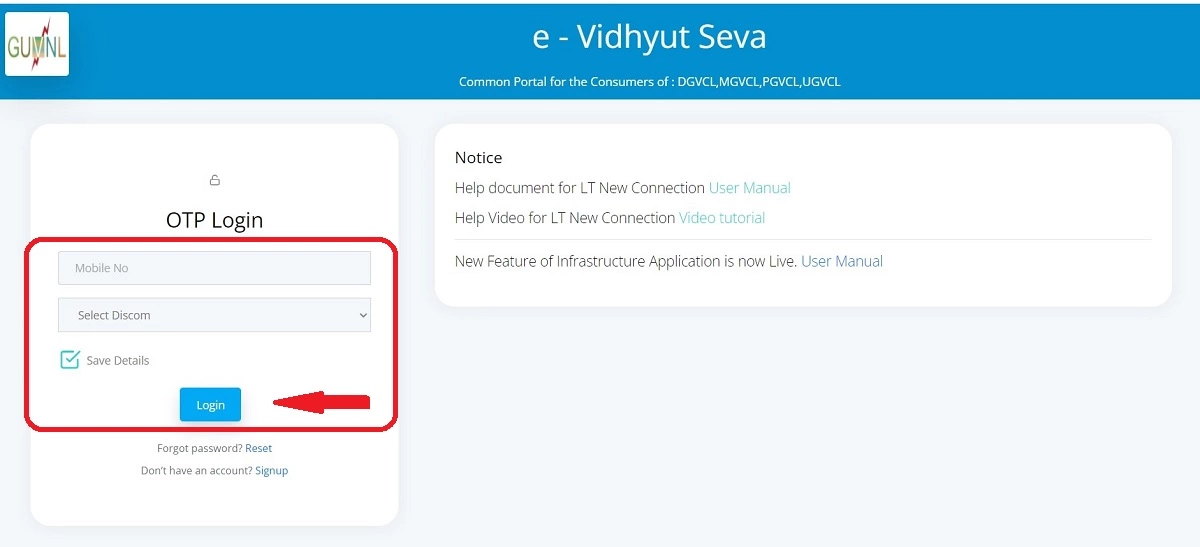
DGVCL New Connection Application
- After login below page will open from that page click on New Connection to apply for new connection.
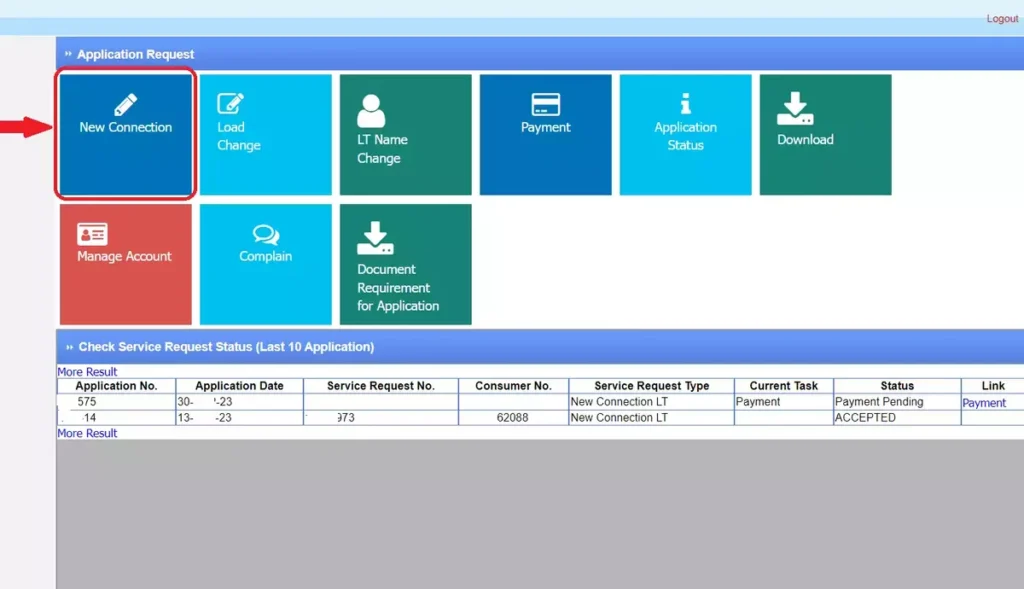
- Now two options will appear in the page as below in which if you want to apply for loads up to 100KW (LT) you will apply from the first option. When applying for loads above 100KW (HT) then it will be done from the second option.
- We have to click on the first option LT New Connection (Load <100KW).
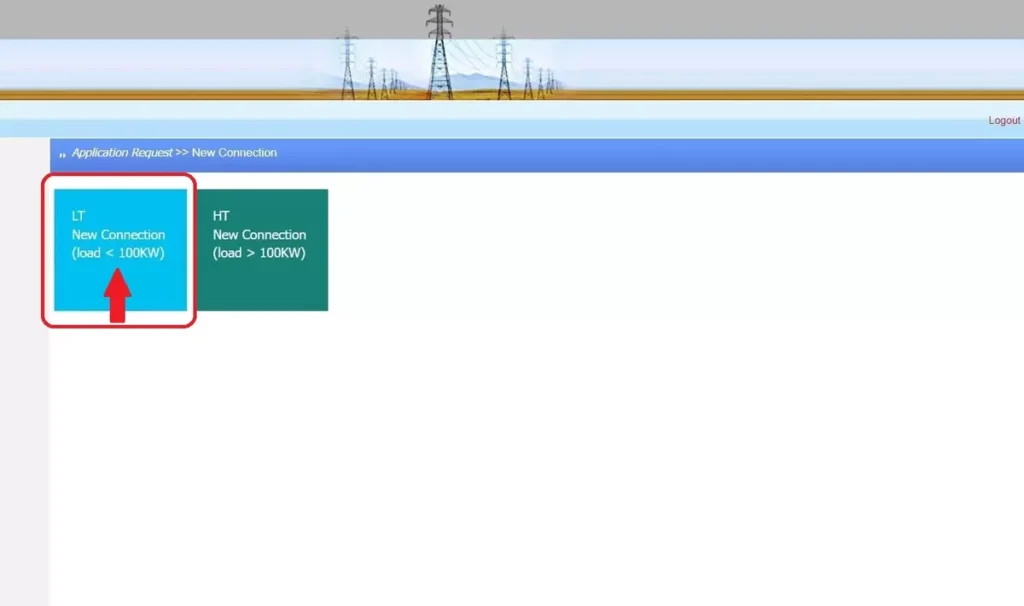
Enter Consumers Detail
- Now the below page will open in which you have to fill Consumers Details. Information on how to fill the following details is given below.
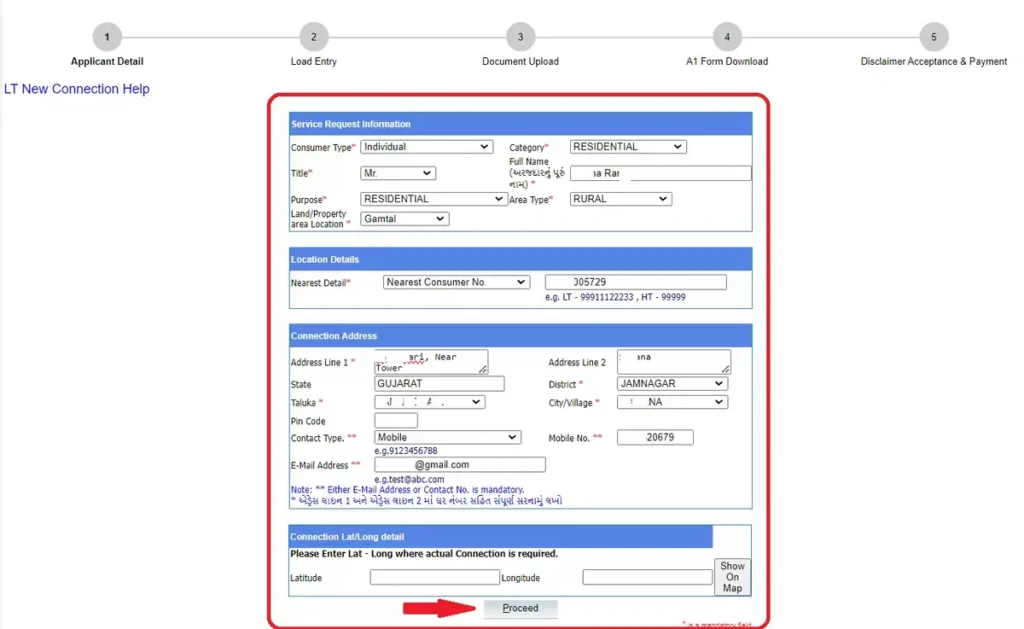
The following information has to be filled in the Service Request Information.
- Consumer Type: Individual (we are apply for our own house, so select Individual)
- Category : Residential (we are apply for a residential house, so select Residential)
- Title : Select the one that applies to you according to your name. (Mr, Miss, Mrs, Dr, etc.)
- Full Name : Enter your full name with surname
- Purpose : Residential (It already residential is select for home)
- Area Type : URBAN/RULAR (Select URBAN for city and RULAR for village)
- Land/Property area Location : Gamtal (In this there are two options given, we have to select Gamtal)
Now in Location Details enter the nearest customer number. The house next to you who has receiving the bill.
- Nearest Consumer No : Nearest Consumer No
The following information has to be filled in the Connection Address.
- Address Line 1 : Your address like house number etc.
- Address Line 2 : Your address like nearest location etc.
- State : GUJARAT
- District : Select your district.
- Taluka : Select your Taluka.
- City/Village : Select your city or village.
- Pin Code : Enter your pin code.
- Contact Type: Select one from Mobile/Landline.
- Mobile : Enter your Mobile Number in which OTP will be received.
- E-Mail Address : Enter your email.
After entering the information as above, click on the Proceed button below.
Enter Load Details
- Now in below page first enter the OTP that you received in your Mobile Number and Email and click on Submit OTP button.
- Now enter your Load. To enter the load, select OTHERS 3 from the dropdown of the Appliance and enter the load in the Quantity textbox that you want, then below will show your load and then click on the Submit button. (Ex : Enter 1000 for 1KW, 2000 for 2KW, 2500 for 2.5KW)
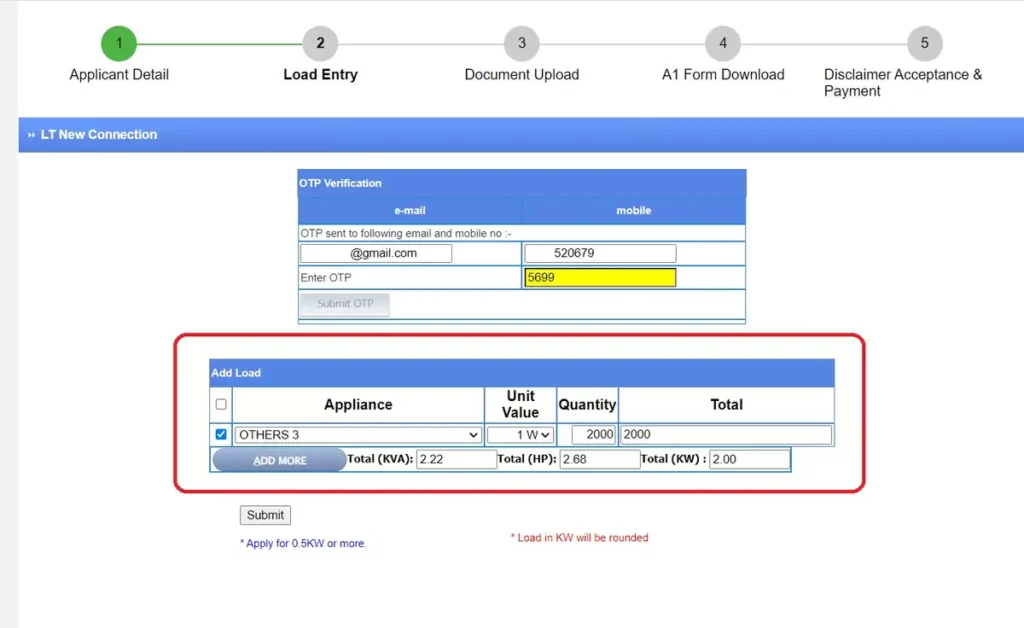
Documents Upload
- Now the below page will open in which you need to Upload your Documents.
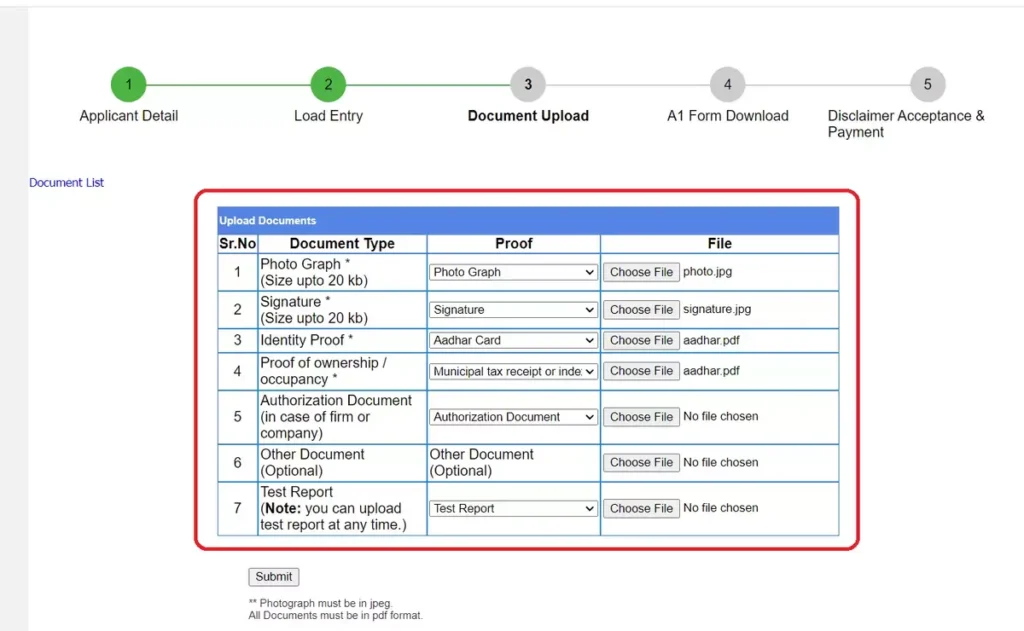
- Photo Graph : Here you need to upload your passport size photo. Photo size should be under 20kb and in .jpg format.
- Signature : Here you need to upload your signature. Its size should be under 20kb and in .jpg format.
- Identity Proof : In this you need to upload one from Aadhaar Card, Election Card, PAN Card etc. Document format should be .pdf.
- Proof of ownership/occupancy : In this you need to upload the proof showing the right of ownership of the premises. Like Akarani Letter, Tax Voucher (Vera ponch), Municipal tax receipt, Dastavej copy etc.
- Authorization Document : In this if you have a company then upload its letter.
- Other Document : If any additional document is to be attached like construction permission etc. you should attached here.
- Test Report : Which you need to fill from any GEB authorized contractor and then upload here or go to your office and submit.
After uploading the above documents, click on the Submit button given below.
A1 Form Download
- Now the below page will show how much money you need to pay for the new connection according to your load and the payment link will be provided.
- Your Application Number and A1 form download link will appear. Click on View Your Application (A1 Form) to download your form.
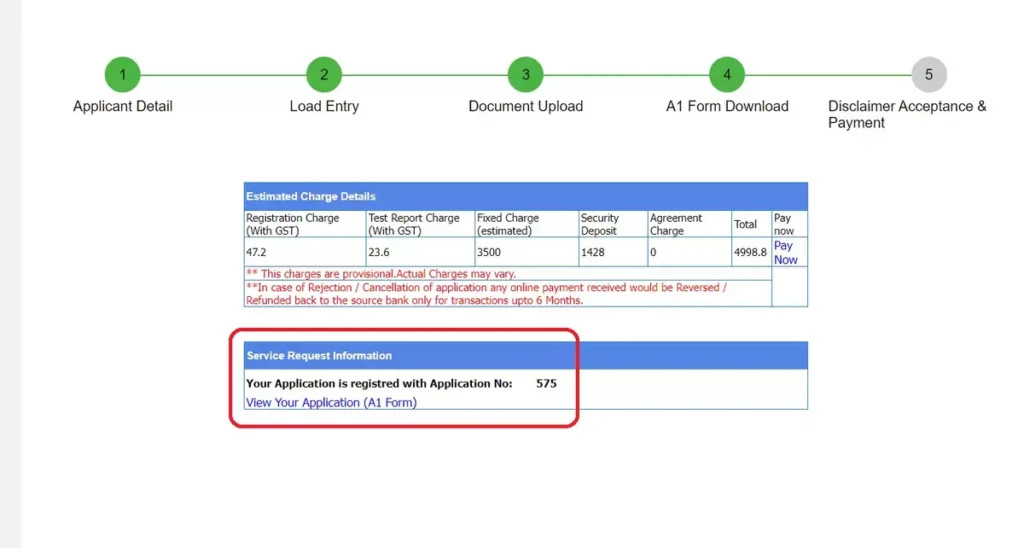
- Now your A1 form will open in a new tab as below, click on the Download button given above to download it, your A1 form will be downloaded.
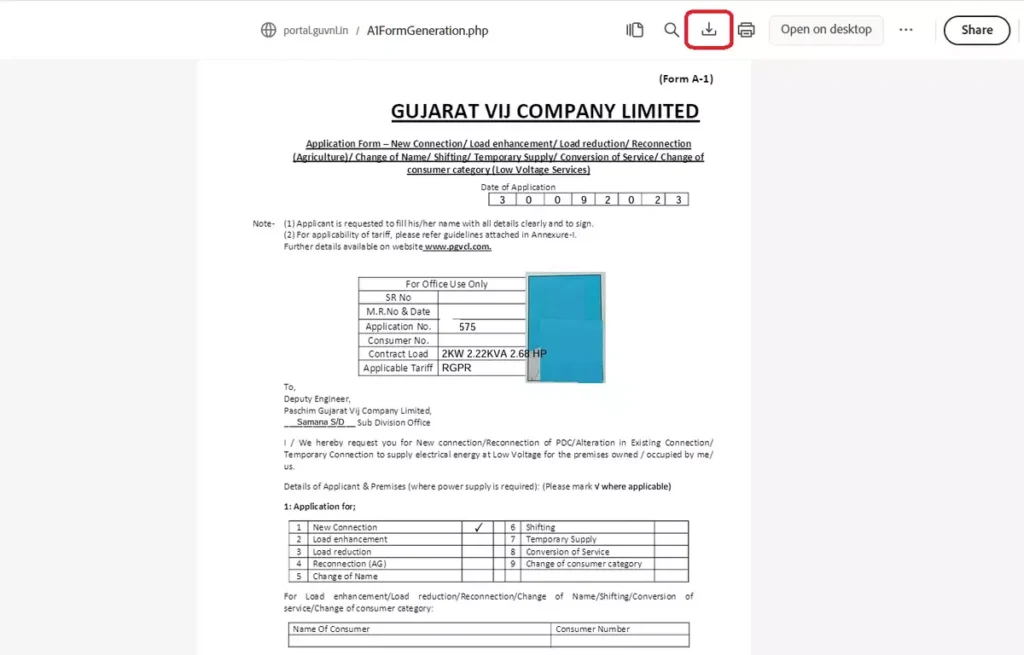
- Now after downloading the form, click on the Pay Now button from the below page to make the payment.
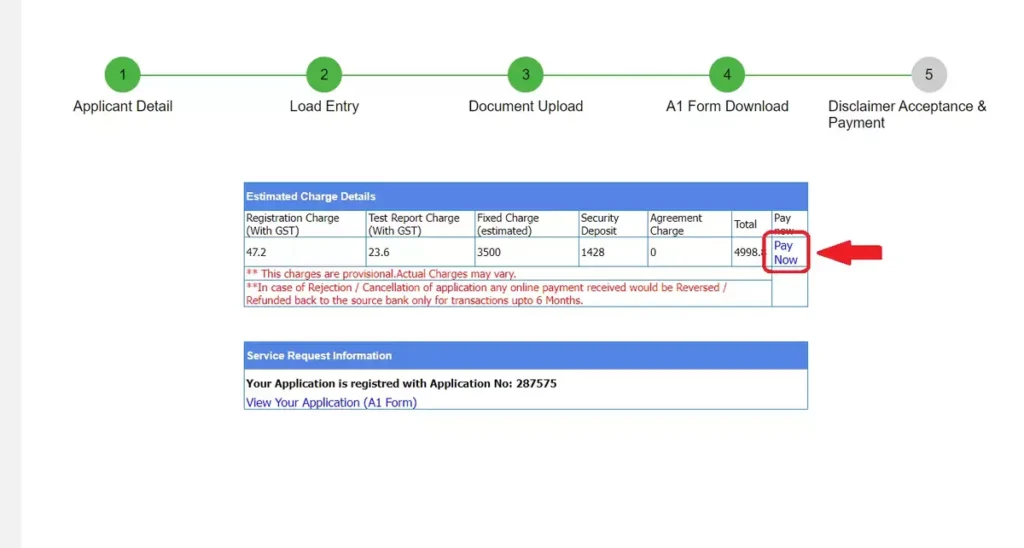
Make Payment
- Now read some conditions given in the page as below and tick the check box and click on Submit button.
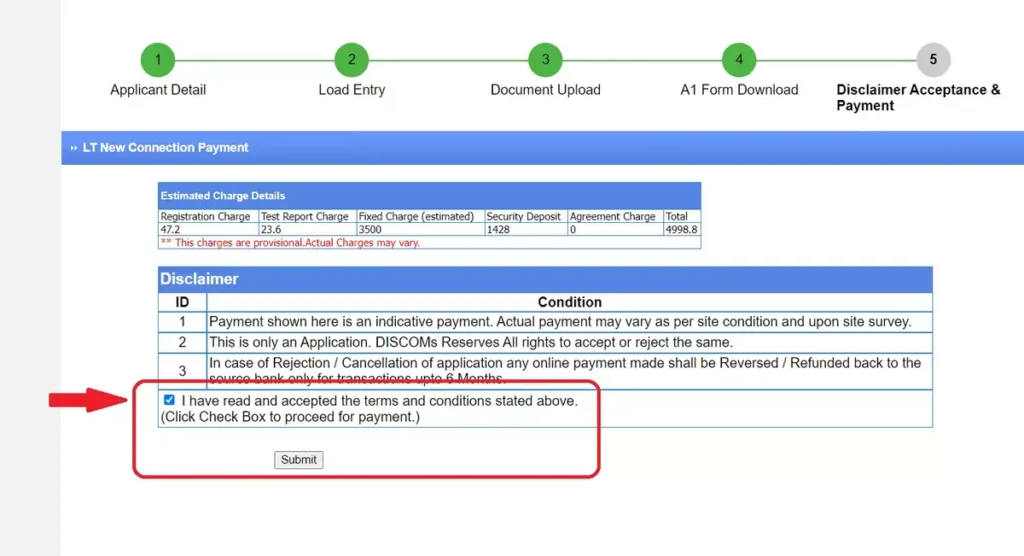
- Now in the below page you need to enter your Application Number and captcha code and click on Submit button.
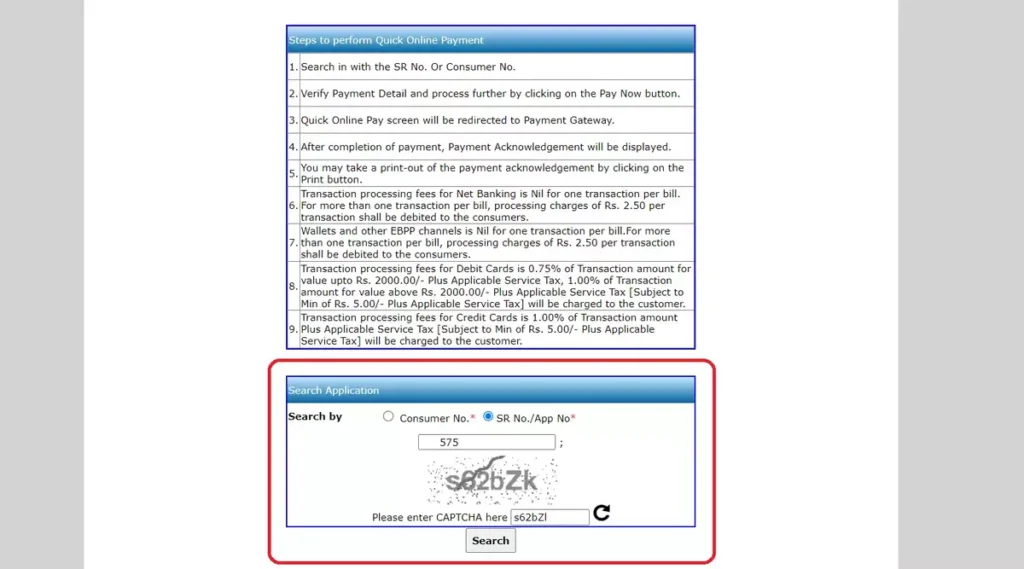
- Now in below page you will see Customer Name and Payable Amount as below and click on Pay Now button given below.
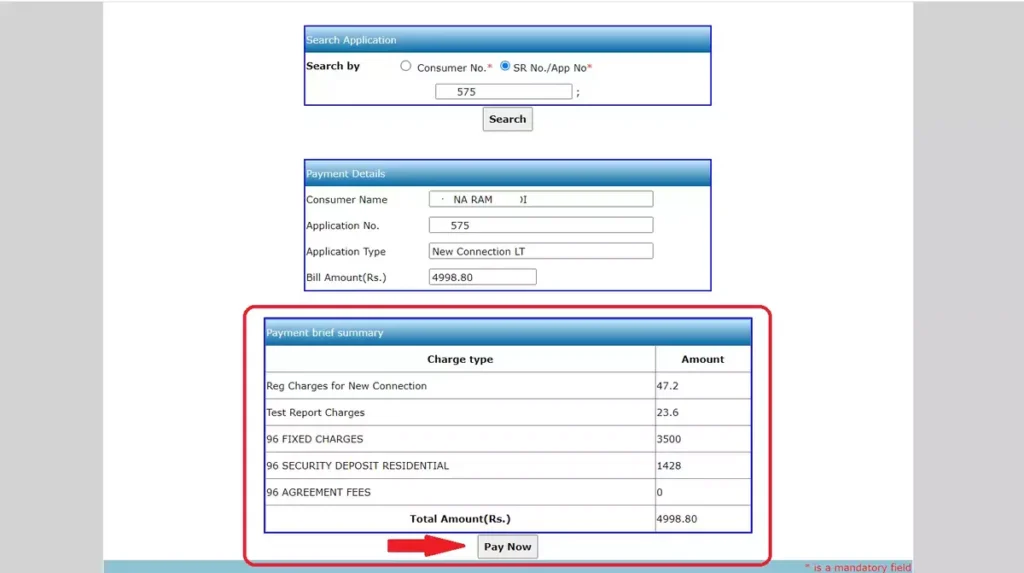
- Now the Disclaimer page will appear, there will be a Continue button below, click on it and then the dialog for payment will appear as below. From there you can make your payment by selecting any payment method.
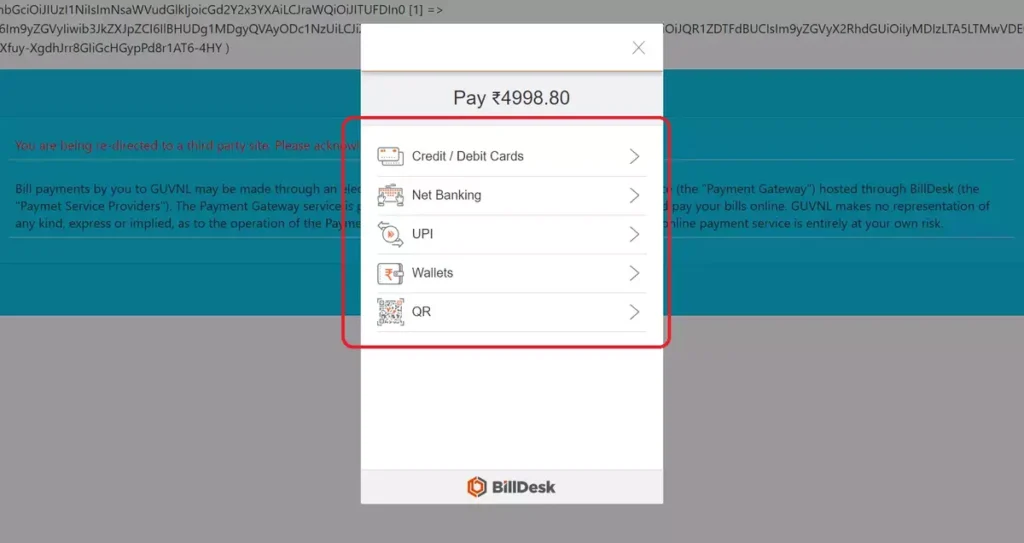
- Now click on UPI and scan the following QR Code from any of your payment apps and make the payment.
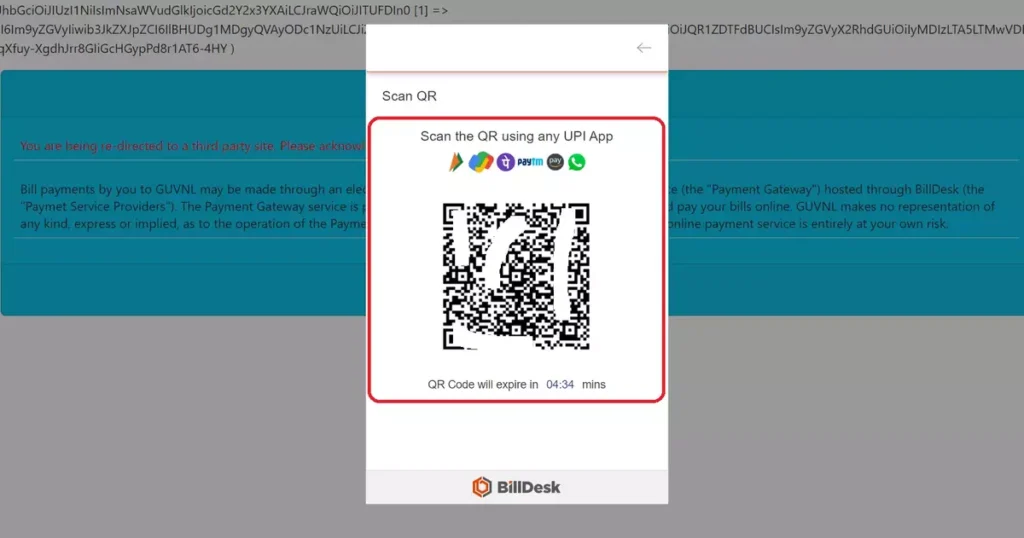
- Now after your payment is done, your Payment Receipt will open as below and click on the Print button given below to save it, the PDF will be saved.

- After payment your application will go to CPC at Corporate Office. CPC will check your uploaded documents and may accept or reject if any query (if the documents are not suitable).
- CPC may reject the document with proper reason if the documents provided by the applicant are not correct. The applicant has to re-upload the same document on the portal.
- In this way your application for new connection will be done, the status of which you will see on the home page.
If you face any kind of problem in applying for new connection as per the information given above, you can let us know in the comments below or in our WhatsApp group we will help you fully.
FAQs
1. How to apply for new connection of DGVCL?
Ans – First of all, login to e-Vidhyut Seva portal, then go to New Connection and enter the necessary information like your consumer name, address, load, upload required documents and make payment and your application will be done. Which step by step information is given above.
2. What is the charge for new home connection of DGVCL?
Ans – DGVCL’s new home connection charges are determined based on your Load. For 2KW connection charges is around 5000.
3. What documents are required for new home connection of DGVCL?
Ans – Required documents for new home connection of DGVCL is given in article below. DGVCL New Connection Documents for Resident
Related Posts :
DGVCL New Connection Documents for Resident
DGVCL Mobile Number Update – Add – Change
DGVCL Old Bill Download – Download Your Past 1 Years Bills
DGVCL Bill Payment Receipt Download