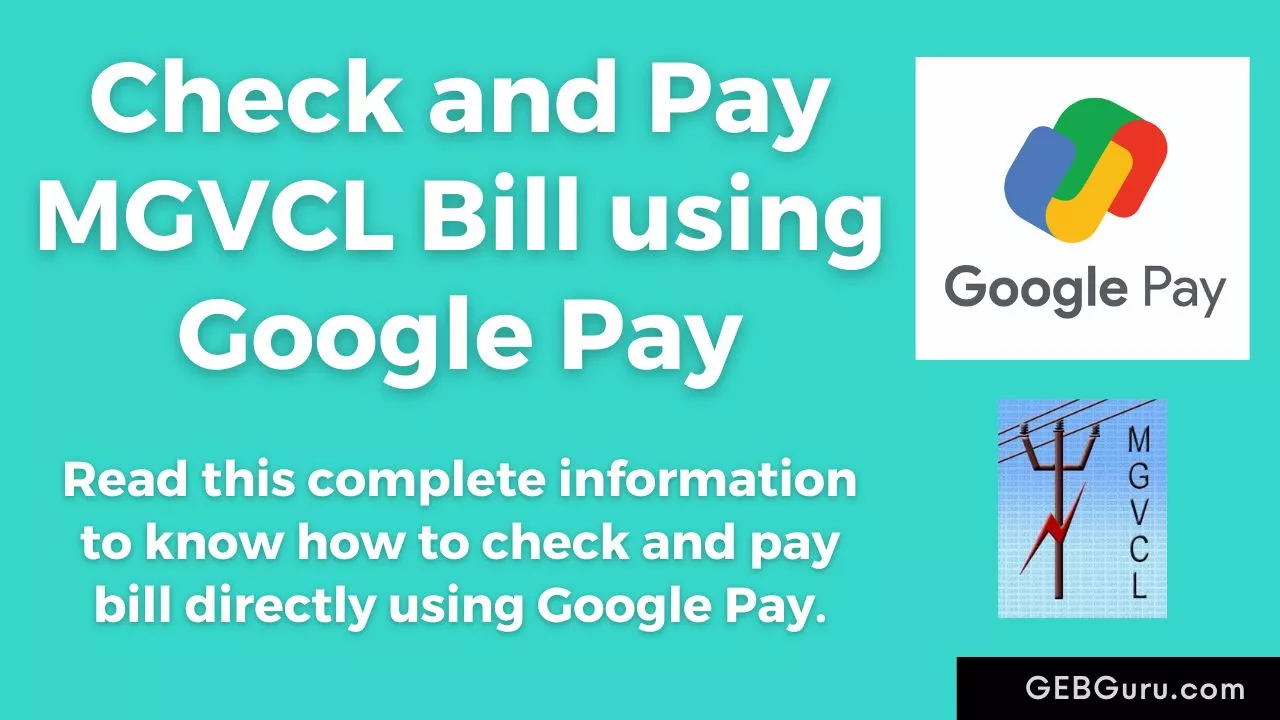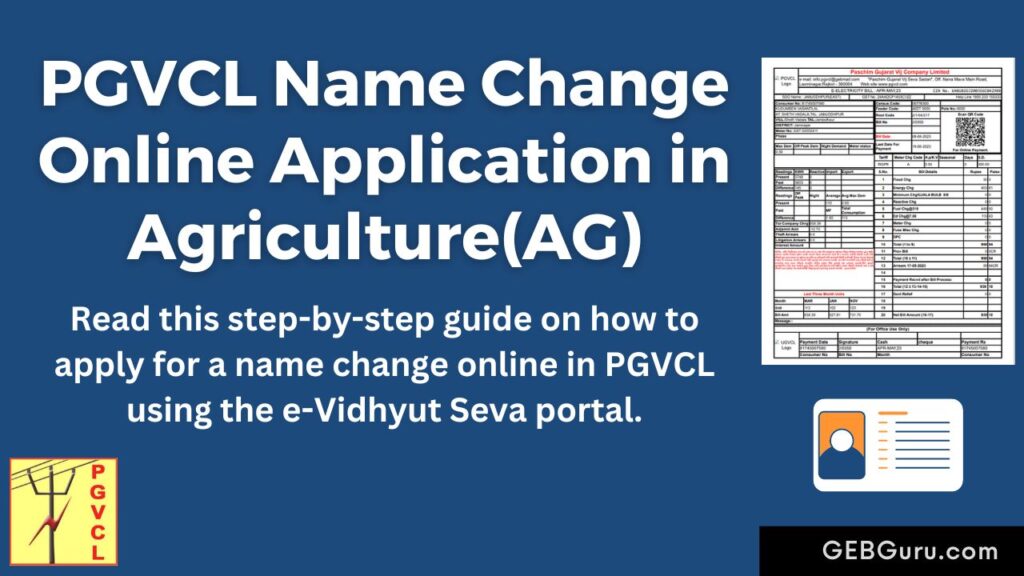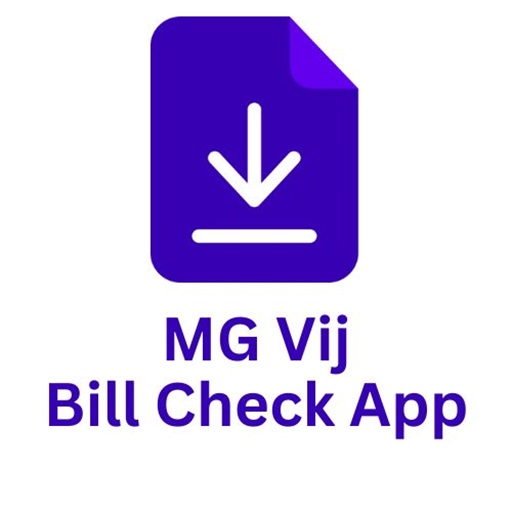Do you want to see your MGVCL bill amount in Google Pay? Check and Pay MGVCL Bill using Google Pay in which we give you information to check your bill amount and pay your bill online using Google Pay.
Now you don’t need any website to check your bill and you don’t even need to go to office to pay your bill.
Now you can check your bill amount in Google Pay (GPay) and pay bills using Google Pay. The step by step information of which is given below.
Index of Check and Pay MGVCL Bill using Google Pay
Short Information – Check and Pay MGVCL Bill using Google Pay
- First open the Google Pay app.
- Now go to payment category and click on Electricity option.
- Now type mgvcl in the search box given above and select Madhya Gujarat Vij (MGVCL) option from it.
- Now enter 11 Digit Customer Number and Name and click on Link account button.
- Now it will display Bill Amount, Bill Date, Last Date of bill payment and Bill Number.
- Now click on Pay bill button to pay the bill.
- Now enter your UPI PIN and your bill will be paid.
How to Check and Pay MGVCL Bill using Google Pay ?
- For check and pay bill using Google pay you need to download google pay app from Play Store. You can download Google Pay from link given below.
- First open the Google Pay app and go down and then in the payment category, click on the Electricity option.
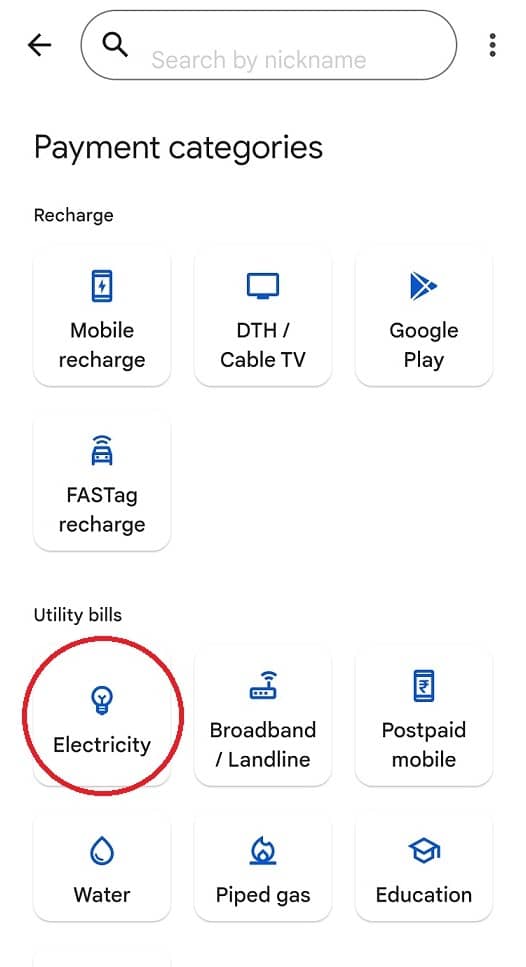
- Then type mgvcl in the search box given above and you will see the Madhya Gujarat Vij (MGVCL) option and click on it.
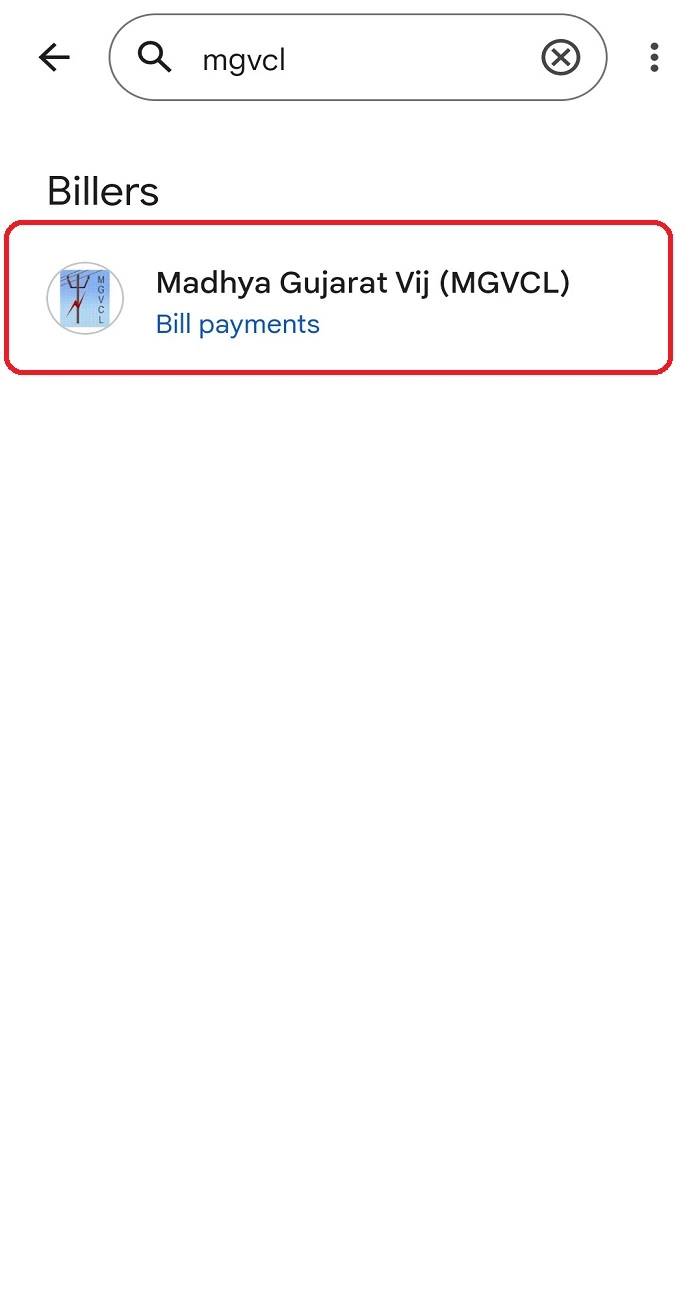
- Now you will see the below screen in which you have to enter your 11 Digit Customer Number in the first box and in the second box enter Name you want to like (Home Bill, Shop Bill) and then click on Link account button.
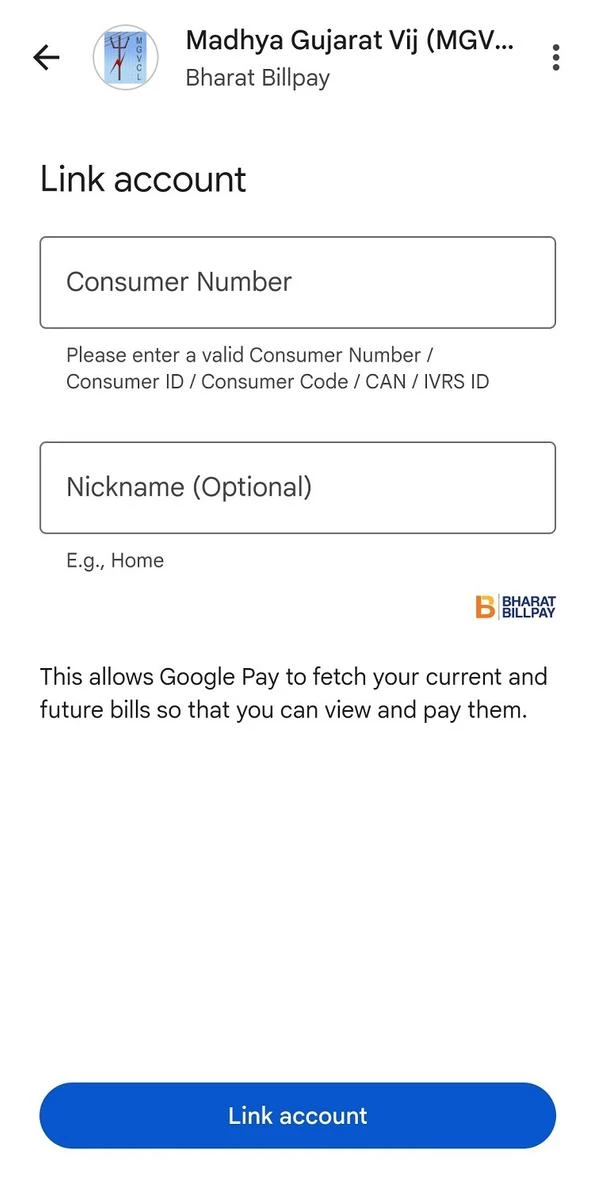
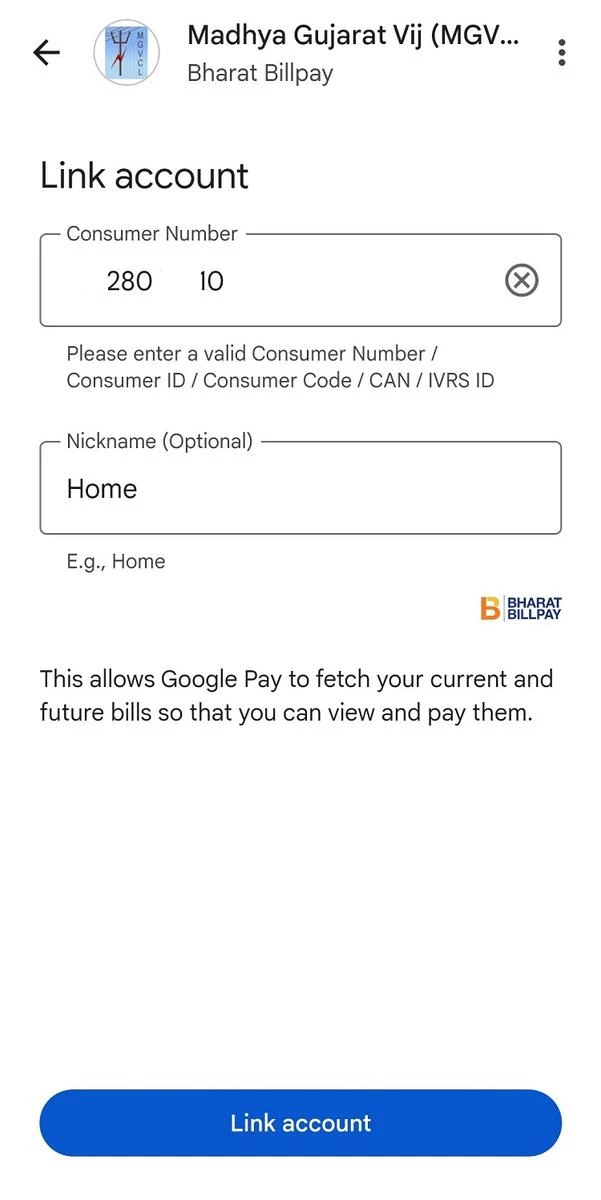
- Now as below it will show the Customer Name, Customer Number given in your Bill, check whether it is same Name as the Name given in your Bill or not and then click on Link account button.
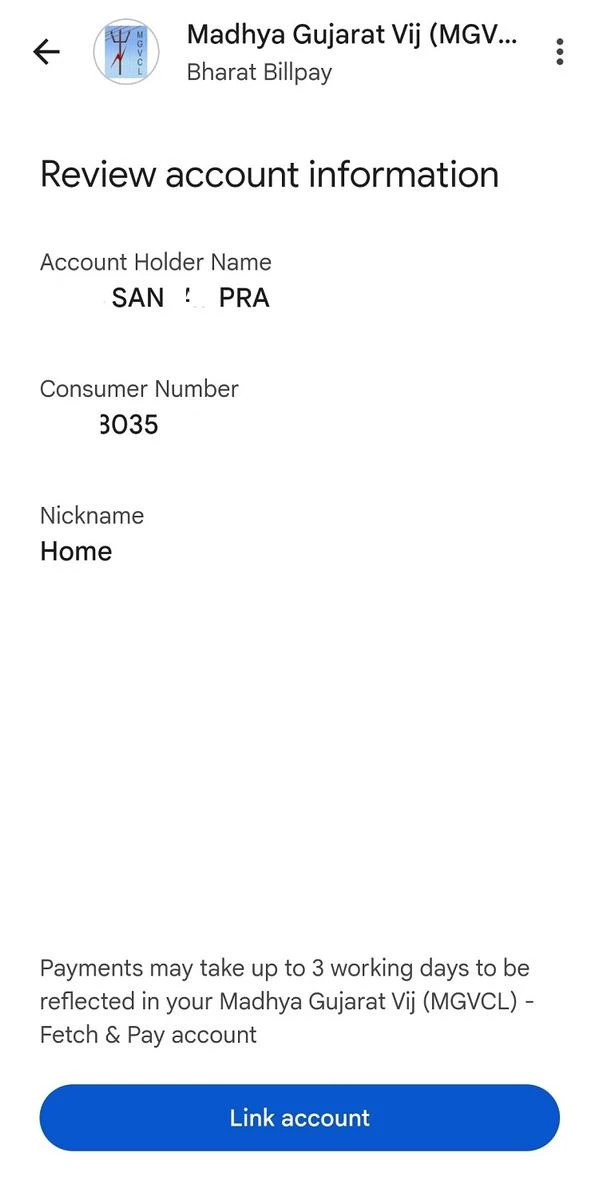
- Now after loading it will display the below screen and it will show your Bill Amount, Bill Date, Bill Due Date and Bill Number. Now click on Pay bill button to pay your Bill.
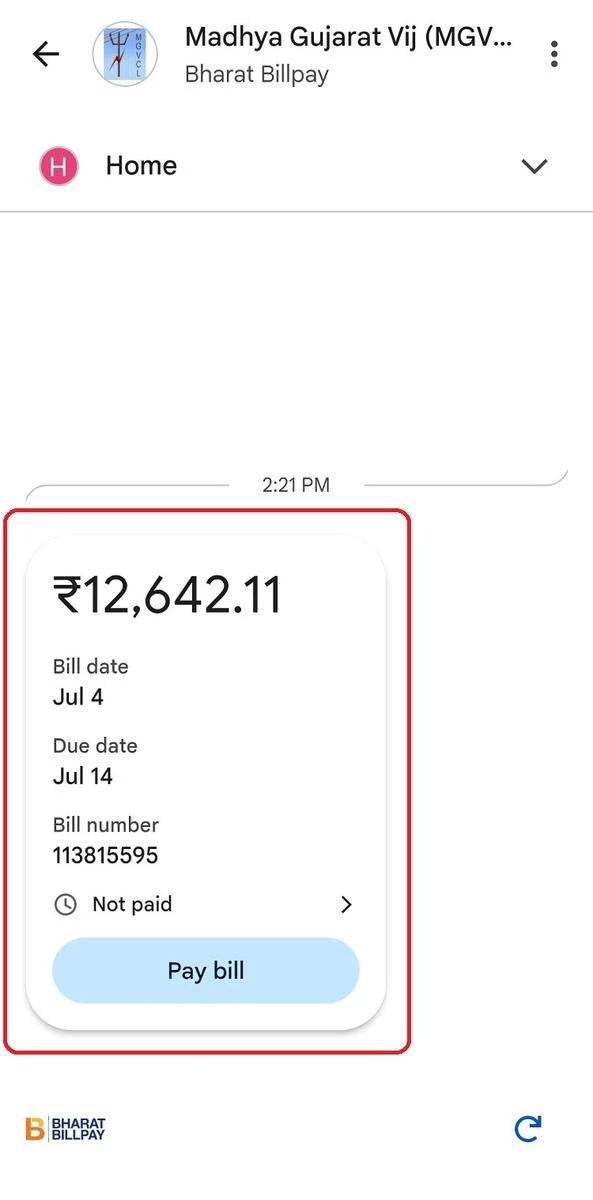
- Now the below screen will appear in which you will see your Amount and Customer Number. Now Select your bank from the list below and click on Pay button and enter your UPI PIN and your bill will be paid.
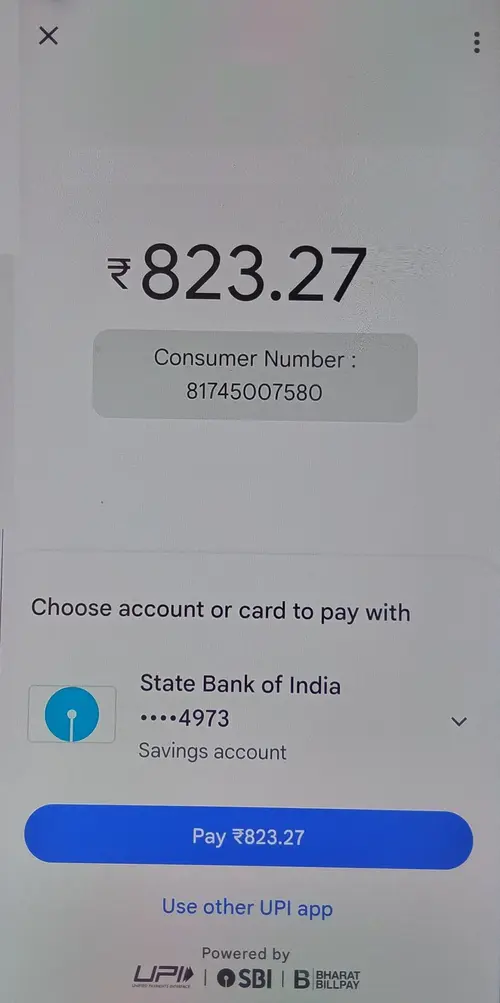
- In the next screen it will display the details of paid amount and UPI transaction ID, Google transaction ID etc.
Note : Please note that after payment successful it may take 2-3 days to update your payment in your MGVCL account.
You can use MGVCL Bill Check app to check your paid amount. In which you will see your bill amount and last paid amount or read below article to check your last 5 bill amount paid.
If you face any problem in checking and paying bills through Google Pay as per the information given above, then you can ask us in the comments below or in our WhatsApp group, we will try to help you.
FAQs
1. How can I generate my MGVCL bill online ?
Ans – First go to MGVCL website then click on Know Your Billing Details link and Register and Login with Mobile Number and Password and then go LATEST BILLING INFORMATION and your bill details and PDF download options will display. For more information read article > MGVCL Bill Download
2. Are there any additional charges for pay bills using Google Pay ?
Ans – No, Google Pay does not charge any fees for bill payments.
3. What if my bill fails to pay through Google Pay?
Ans – If your bill payments is fails then Google Pay usually refunds the amount to your bank account within a few days (2-3 days).
4. How do I check the status of my MGVCL bill payment ?
Ans – You can use MGVCL Bill Check app to check your paid amount. In which you will see your bill amount and last paid amount details.
Related Posts :
MGVCL Mobile Number Update – Add – Change
MGVCL Old Bill Download – Download Your Past 1 Years Bills
MGVCL Bill Payment Receipt Download